Configure your phone’s settings when you connect to public networks
 3416
3416
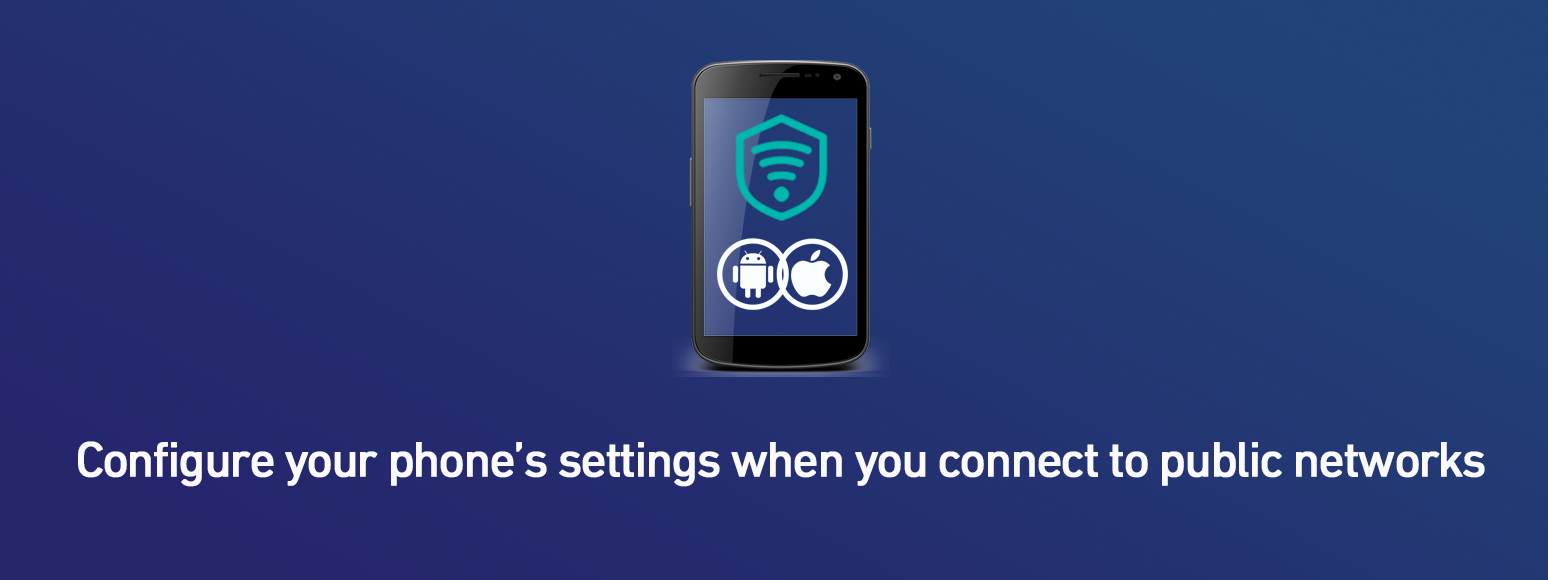
7 December, 2020
Poster
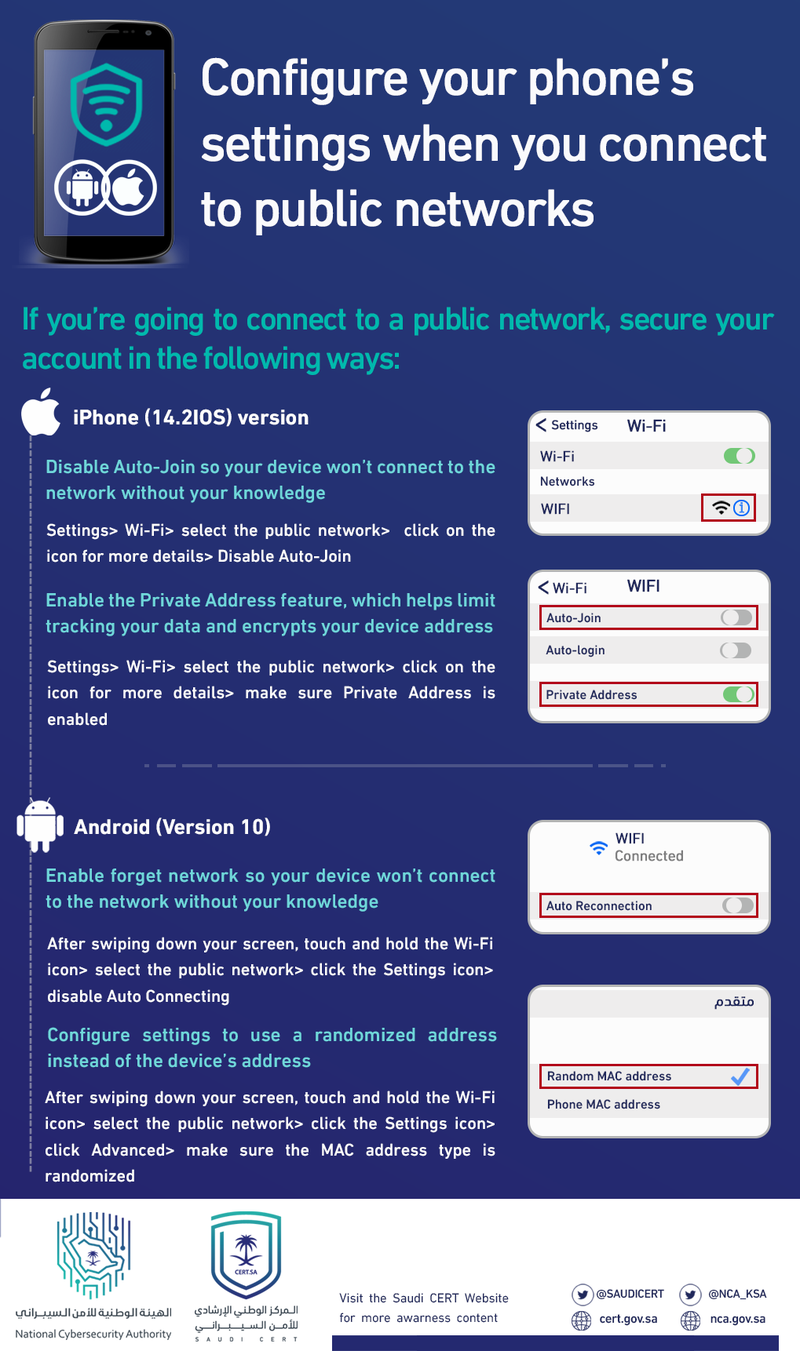
If you’re going to connect to a public network, secure your account in the following ways:
iPhone (14.2IOS) version
Disable Auto-Join so your device won’t connect to the network without your knowledge
Settings> Wi-Fi> select the public network> click on the icon for more details> Disable Auto-Join
Enable the Private Address feature, which helps limit tracking your data and encrypts your device address
Settings> Wi-Fi> select the public network> click on the icon for more details> make sure Private Address is enabled
(Latest version)Android
Enable forget network so your device won’t connect to the network without your knowledge
After swiping down your screen, touch and hold the Wi-Fi icon> select the public network> click the Settings icon> disable Auto Connecting
Configure settings to use a randomized address instead of the device’s address
After swiping down your screen, touch and hold the Wi-Fi icon> select the public network> click the Settings icon> click Advanced> make sure the MAC address type is randomized

 The official site for Saudi CERT
The official site for Saudi CERT




