Your review has been sent successfully
Protect your Telegram account
 1972
1972
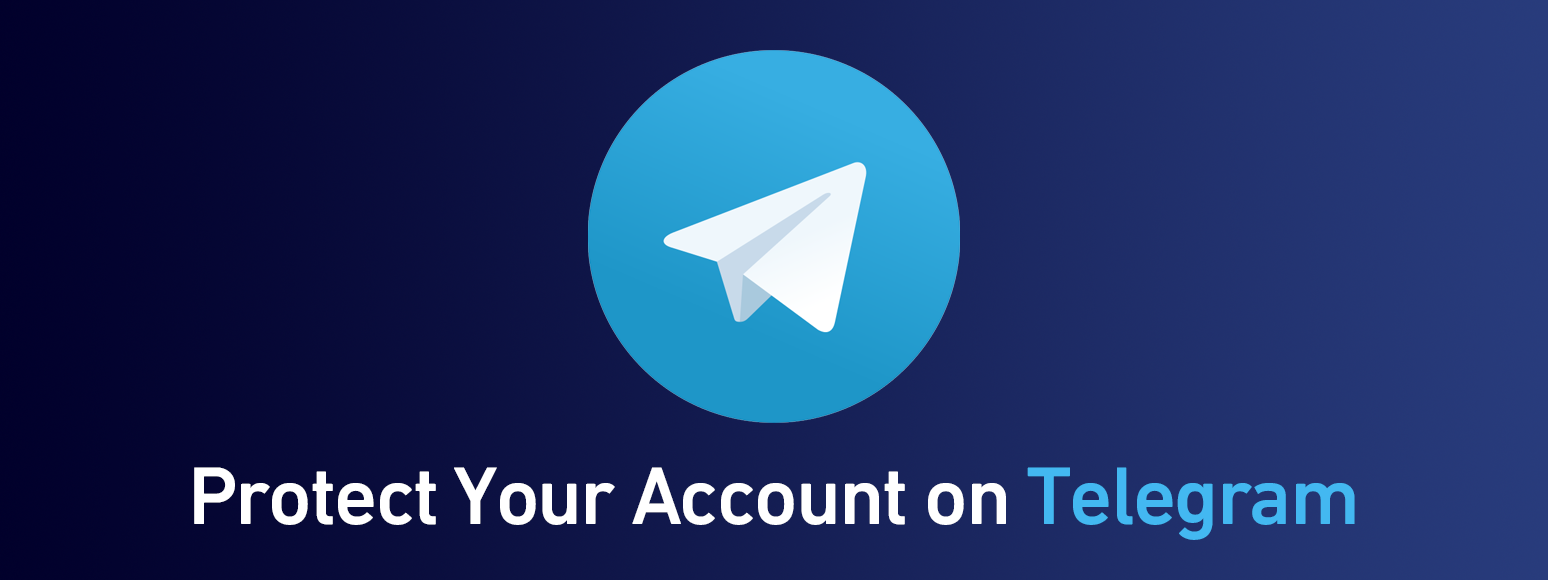
18 November, 2020
Poster
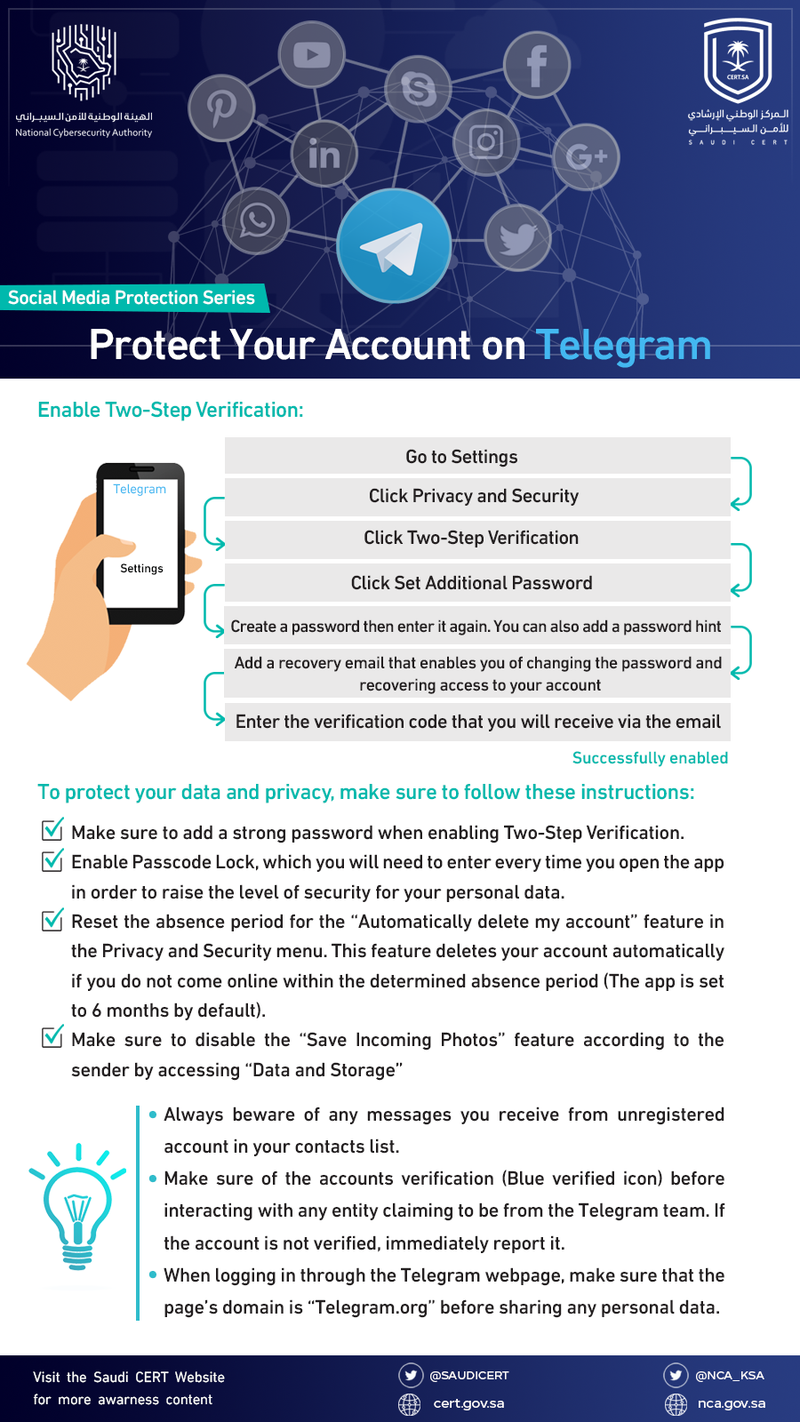
To protect your Telegram account, follow these instructions:
- Enable Two-Step Verification:
- Go to Settings
- Click Privacy and Security
- Click Two-Step Verification
- Click Set Additional Password
- Create a password then enter it again. You can also add a password hint.
- Add a recovery email that enables you of changing the password and recovering access to your account
- Enter the verification code that you will receive via the email
- Successfully enabled
To protect your data and privacy, make sure to follow these instructions:
- Make sure to add a strong password when enabling Two-Step Verification.
- Enable Passcode Lock, which you will need to enter every time you open the app in order to raise the level of security for your personal data.
- Reset the absence period for the “Automatically delete my account” feature in the Privacy and Security menu. This feature deletes your account automatically if you do not come online within the determined absence period (The app is set to 6 months by default).
- Make sure to disable the “Save Incoming Photos” feature according to the sender by accessing “Data and Storage”
General Instructions:
- Always beware of any messages you receive from unregistered account in your contacts list.
- Make sure of the accounts verification (Blue verified icon) before interacting with any entity claiming to be from the Telegram team. If the account is not verified, immediately report it.
- When logging in through the Telegram webpage, make sure that the page’s domain is “Telegram.org” before sharing any personal data.

 The official site for Saudi CERT
The official site for Saudi CERT




