Protecting your LinkedIn account
 2210
2210
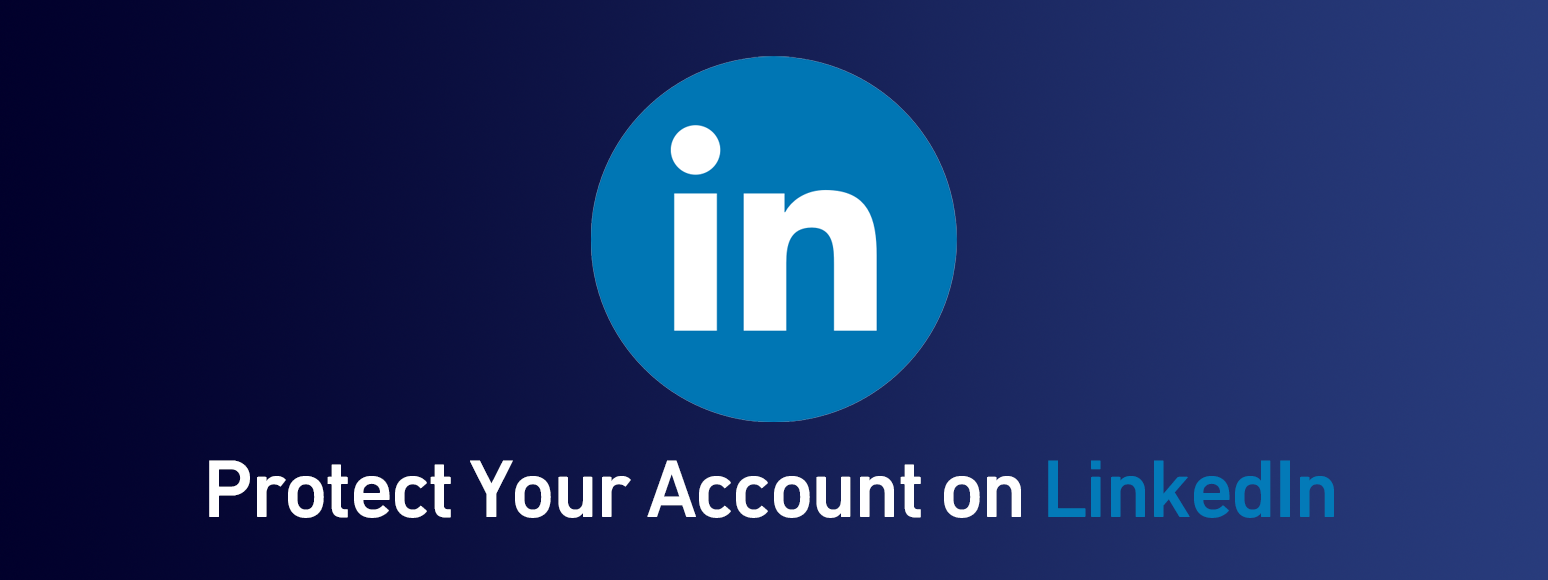
25 November, 2020
Poster
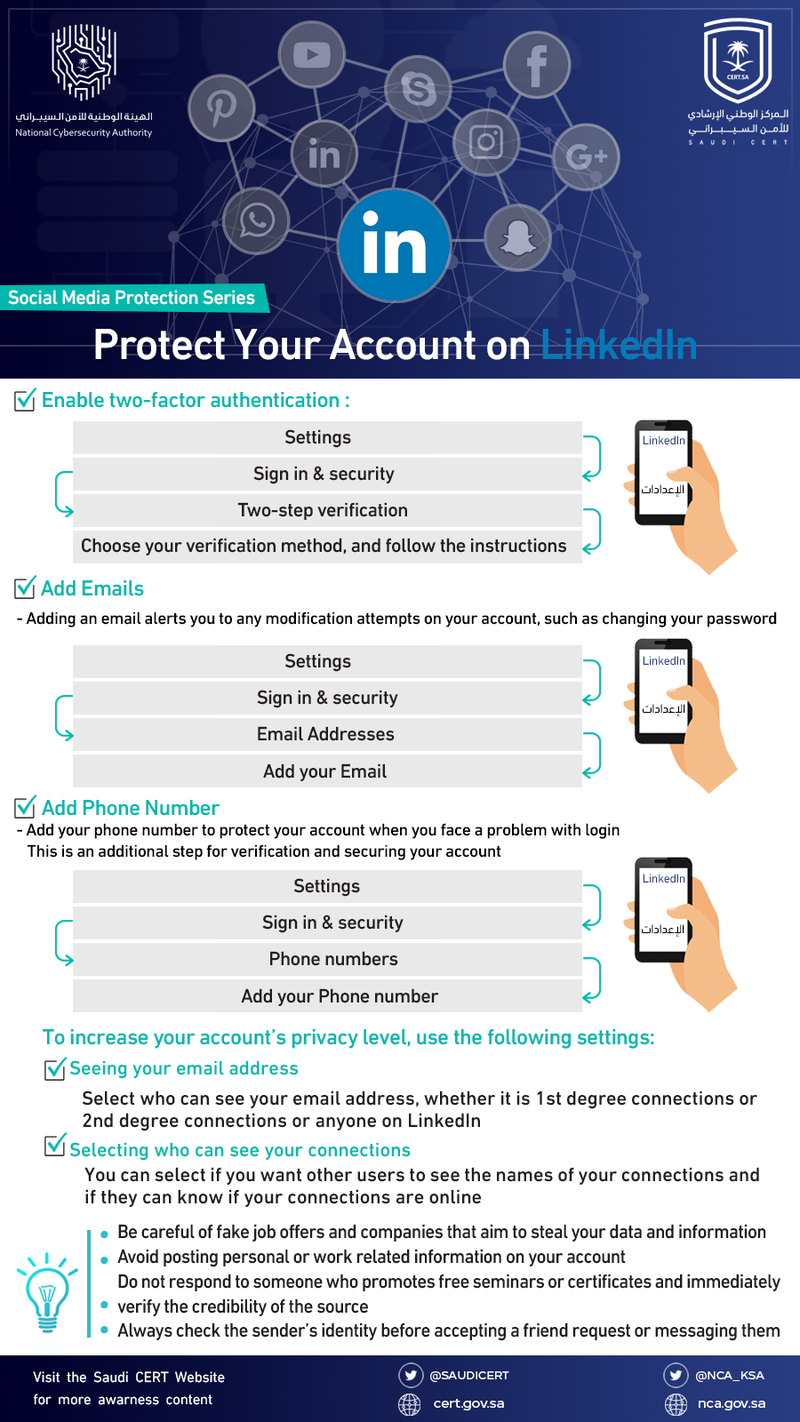
Protecting your LinkedIn account
1) Enable two-factor authentication
<Settings> <Sign in & security> < Two-step verification> <Set Up> <Phone number (SMS)> then add your phone number and LinkedIn password.
2) Add Emails
Adding an email alerts you to any modification attempts on your account, such as changing your password.
<Settings> < Sign in & security> <Email Addresses> then add your email.
3) Add Phone Number
Add your phone number to protect your account when you face a problem with login. This is an additional step for verification and securing your account.
<Settings> <Sign in & security> < Phone numbers> <Add phone number> then insert the code you received.
To increase your account’s privacy level, use the following settings:
Seeing your email address
Select who can see your email address, whether it is 1st degree connections or 2nd degree connections or anyone on LinkedIn.
Selecting who can see your connections
You can select if you want other users to see the names of your connections and if they can know if your connections are online.
- Be careful of fake job offers and companies that aim to steal your data and information
- Avoid posting personal or work related information on your account
- Do not respond to someone who promotes free seminars or certificates and immediately verify the credibility of the source
- Always check the sender’s identity before accepting a friend request or messaging them.

 The official site for Saudi CERT
The official site for Saudi CERT




